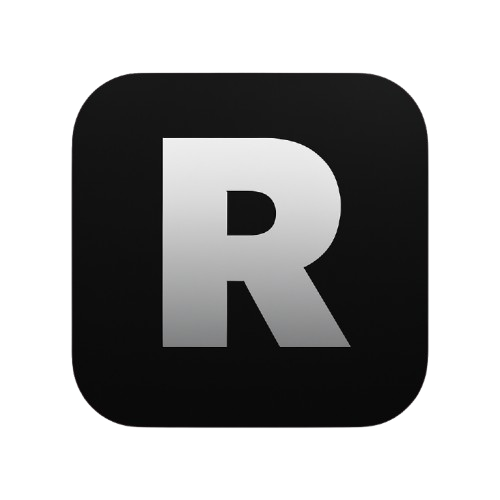Installation Tutorial
A comprehensive guide to downloading and setting up IPTV across different devices, including MAG, Fire stick, Android TV, Windows, macOS, iOS, and Smart TVs.
- Fire Stick / Android TV
- LG / Samsung Smart TV
- Windows / MAC OS
- Apple / iOS
- MAG BOX
Fire Stick / Android TV Setup Guide
Requirements
- A Fire stick or Android TV device connected to your TV and internet.
- Downloader app installed (via Google Play Store / Amazon App Store).
- The Downloader Code / URL we provide for installing your IPTV player.
⚙️ Setup Steps
Step 1: Enable Developer Options
- Go to Settings → My Fire TV / Device Preferences → About.
- Scroll to Build / Fire TV Stick name, and click it 7 times until you see “You are now a developer.”
- Go back to Settings → Developer Options.
- Turn ON:
- ADB Debugging
- Install unknown apps → Downloader (Allow)
Step 2: Install Downloader App
- On your Fire stick / Android TV, open Google Play Store / Appstore.
- Search for Downloader and install it.
Step 3: Open Downloader and Enter Code/URL
- Launch the Downloader app.
- Enter the code or URL for the IPTV player:
- TVMate 8K Player
- Downloader Code: 5811661
- Short Link: https://bit.ly/m8k
- Alternative: http://aftv.news/5811661
- 8K Player Prime
- Downloader Code: 1050263
- Short Link: bit.ly/3ID17VG
- Alternative: http://aftv.news/1050263
- 8K Player Vip+
- Downloader Code: 6883465
- Short Link: bit.ly/4myPgGi
- Alternative: http://aftv.news/6883465
- 8K Player Plus
- Downloader Code: 1240465
- Short Link: bit.ly/4muCvw4
- Alternative: http://aftv.news/1240465
- 4K Player (MAC-based)
- Downloader Code: 8510562
- Short Link: http://aftv.news/8510562
Step 4: Special Notes for 4K Player
- Once installed, open the 4K Player app.
- The app will display a unique MAC address.
- Please send this MAC address to us via Live Chat / Email so we can activate your service.
- Without this step, your IPTV will not load.
Step 5: Enjoy IPTV
- After installation and activation, launch the player.
- Your IPTV channels, movies, and series will load automatically.
🔑 Frequently Asked Questions (FAQ)
1. Downloader shows “App not compatible” when installing?
→ Try another IPTV player such as TiviMate, IBO Player, or Smarters Player.
2. What’s the difference between Xtream Codes and M3U Playlist?
Xtream Codes / API login (recommended when supported): enter Username / Password / URL in your app.
Example: Username: 123456789 Password: 123456789 URL: http://term21027.cdn-kok.me
M3U Link (use if your player only accepts M3U): http://reflixiptv/get.php?username=123456789&password=123456789&type=m3u_plus&output=ts
→ Tip: If your app has “Xtream Codes / API” option use the Xtream login; if it only asks for “M3U Playlist” use the M3U URL.
3. My channels are not loading / always buffering
→ Check your internet speed (20 Mbps+ recommended), try a VPN if ISP throttling is suspected, and restart your router and the app.
4. Stuck on “Loading” screen
→ Large playlists (many channels/VODs) can slow initial loading. Contact us and we can remove unneeded channels/VOD categories to speed things up.
5. Live TV / Movies / Series not showing
→ Try a different IPTV player or log in on another device to narrow down the problem (this helps determine if the issue is device-, app-, or account-related). Also check that your subscription/package actually includes the missing content and that any filters/bouquets or parental controls are disabled.
6. “Authorization Failed” / “Invalid Username or Password”
→ Usually this means credentials were entered incorrectly. Please:
If using Xtream login vs M3U, make sure you used the matching format for your app.
If it still fails, send us a screenshot of the error (do not send passwords in chat) and we’ll help verify.
Check username/password for correct case (upper/lowercase) and make sure there are no extra spaces.
Confirm you entered the correct URL (our system uses http://, not https://).
If you’re using a MAC-based player, ensure the MAC address shown by the app was sent to us for activation.
LG / Samsung Smart TV Setup Guide
Requirements
- Active IPTV subscription (Username, Password, Server URL, and MAC address if needed).
- LG or Samsung Smart TV with internet access.
- Access to App Store / Smart Hub for your TV.
⚙️ Setup Steps
Option 1: Install an IPTV Player App
- Open LG Content Store or Samsung Smart Hub.
- Search for IPTV apps that support Xtream Codes / M3U Playlist login, such as:
- IBO Player Pro → https://iboproapp.com/manage-playlists/login/
- IBO Player → https://iboiptv.com/device/login
- IB Player → https://ibplayer.pro/manage-playlists/login/?callback_url=%2Fmanage-playlists%2Flist
- Download and install the app.
- Open the app and select Xtream Codes API Login or M3U Playlist.
- Enter your subscription credentials:
- Username
- Password
- Server URL / Playlist URL
- Save and restart the app — your Live TV, Movies, and Series will load.
Option 2: Add Playlist via Website
- Visit the official website of your IPTV player using a browser:
- IBO Player Pro: https://iboproapp.com/manage-playlists/login/
- IBO Player: https://iboiptv.com/device/login
- IB Player: https://ibplayer.pro/manage-playlists/login
- Log in with your MAC address and Device Key.
- Add your IPTV subscription playlist (Xtream Codes or M3U link).
- Save the playlist, restart your TV app, and start enjoying content.
🔑 Notes
- All the above IPTV apps offer a 7-day free trial, but they are paid apps after the trial.
- Other IPTV apps supporting Xtream Codes / M3U can also be used.
- Make sure to enter your subscription credentials accurately (case-sensitive) and the server URL with http://.
- If Live TV, Movies, or Series do not load, try logging in on another app or device to rule out compatibility issues.
Windows & macOS Setup Guide
Requirements
- A valid IPTV subscription (Username, Password, and Server URL provided after payment).
- Stable internet connection.
- For macOS users, ability to install apps from outside the App Store.
Windows Setup
Option 1: Use IPTV Smarters Web Player
- Open your browser and go to: http://webtv-new.iptvsmarters.com/
- Select Xtream Codes API Login.
- Enter the following details:
- Playlist Name: Reflix IPTV
- Username: (your subscription username)
- Password: (your subscription password)
- URL/Server: (the server link we provided)
- Click Login — your Live TV, Movies, and Series will load.
Option 2: Install IPTV Smarters for Windows
- Download IPTV Smarters for Windows here:
👉 Download IPTV Smarters Windows App - Install and open the app.
- Choose Xtream Codes API Login.
- Enter the same details as above (Playlist Name, Username, Password, URL).
- Click Login to start streaming.
macOS Setup
Option 1: 8K Player for macOS (Free)
- Download the app here:
👉 8K Player macOS - Open the downloaded .dmg file and install the app.
- Launch 8K Player.
- Choose Xtream Codes API Login and enter your details:
- Playlist Name: Reflix IPTV
- Username: (your subscription username)
- Password: (your subscription password)
- URL/Server: (the server link we provided)
- Click Login — your channels will appear.
Option 2: UHF Player from App Store (Paid App)
- Download here:
👉 UHF IPTV Player – App Store - This app is free to use, but some advanced features may require a paid upgrade.
- After installation, open the app and select Xtream Codes / API Login.
- Enter your subscription details (Playlist Name, Username, Password, URL).
- Login and start streaming.
🔑 Tips & Notes
- Windows users can use either the Web Player or install IPTV Smarters App.
- macOS users can use 8K Player (free) or UHF IPTV Player (This app is free to use, but some advanced features may require a paid upgrade., via App Store).
- Always enter the server URL with http:// (not https://).
- If content (Live TV / Movies / Series) does not load, try another player or test on another device.
Apple / iOS Setup Guide
Requirements
- An active IPTV subscription (Username, Password, and Server URL or M3U link).
- iPhone, iPad, or Apple TV with internet access.
- One of the recommended IPTV apps installed.
Option 1: UHF IPTV Player (Free with in-app purchases)
- Download from App Store:
👉 UHF IPTV Player - This app is free to use, but some advanced features require paid upgrade.
- Open the app and choose your login method:
- Xtream Codes API Login → Enter:
- Playlist Name: Reflix IPTV
- Username: (your subscription username)
- Password: (your subscription password)
- URL/Server: (the server link we provided)
- M3U Playlist → Copy & paste your M3U link.
- Xtream Codes API Login → Enter:
- Save & Login — your Live TV, Movies, and Series will appear.
Option 2: IPTVX (Free with in-app purchases)
- Download from App Store:
👉 IPTVX - IPTVX is also free to download, with some features available via in-app purchase.
- Open the app and select:
- Xtream Codes API Login (recommended): enter Playlist Name, Username, Password, URL.
- Or M3U Playlist URL if your app doesn’t support API login.
- Save & Login — your IPTV content will load.
🔑 Notes
- Both UHF and IPTVX work on iPhone, iPad, and Apple TV.
- If one app doesn’t work smoothly, try the other.
- Always check you entered:
- Username / Password correctly (case-sensitive).
- Server URL with http:// (not https://).
MAG Device Setup Guide
Requirements
- Send us your MAG device MAC Address (via Email / Live Chat).
- Complete the IPTV subscription payment — we will then provide you with the Portal URL.
- Make sure your device is connected to your TV and Internet (LAN cable or WiFi).
⚙️ Setup Steps
Step 1: Power on your MAG device
- Use the remote control to start the device and go to the main menu.
Step 2: Open System Settings
- Press the “SET”/“Menu” button on your remote.
- Select Settings.
Step 3: Open Server Settings
- In the settings menu, go to System Settings → Servers → Portals.
Step 4: Enter the Portal URL
- In Portal 1 Name, type any name (e.g., Reflix).
- In Portal 1 URL, enter the Portal link we provided.
Step 5: Save and Restart
- Press OK on your remote to save.
- Go back to the main menu and restart your MAG device (you can unplug/reboot).
Step 6: Load Channels
- After restarting, the device will automatically connect to our IPTV server.
- Within a few moments, you’ll see the channels, movies, and series menu.
Troubleshooting
- Black screen or no channels?
→ Double-check that the Portal URL is entered correctly and your internet connection is stable. - “MAC not authorized” message?
→ Please make sure you have sent us your device’s MAC address and wait for activation. - Buffering or freezing?
→ Check your internet speed and try using a VPN if your ISP is throttling IPTV traffic. - Stuck on “Loading” screen?
→ This may happen if too many channels and VODs are loading at once. Please contact us to remove unnecessary channels and VOD categories for faster performance.